Google Docs gets Gemini Android support for enriched functionality. Google is enhancing productivity and AI integration with its latest update to Google Docs on Android—now featuring Gemini, Google’s advanced AI model. This addition aims to streamline document creation, analysis, and management on mobile devices, offering users faster, smarter, and more efficient workflows. Below, you’ll find clarifications on eligibility, current features, and how to access Gemini in Google Docs on Android, ensuring you have the most accurate and helpful information.
Eligibility: Who Can Use Gemini in Google Docs on Android?
Gemini integration in Google Docs on Android is not available to all users. Access is limited to specific Google Workspace and Education plans:
- Eligible Plans:
- Google Workspace Business Standard and Plus
- Google Workspace Enterprise Standard and Plus
- Gemini Education and Education Premium add-ons
- Device & App Requirements:
- Android device running version 8 or higher
- The latest version of the Google Docs app from the Play Store
- Rollout Timeline:
- Note: Personal Google accounts and users outside these eligible Workspace or Education plans will not have access to Gemini features in Google Docs on Android at this time (4,5).
Current Feature Set: What Can Gemini Do in Google Docs on Android?
Gemini brings several AI-powered capabilities to Google Docs on Android, but with some limitations compared to the web version:
- Available Features:
- Summarize Documents: Quickly condense long documents, such as research papers or reports, into concise summaries.
- Answer Questions: Ask Gemini-specific questions about your document’s content for quick insights or clarification.
- Draft Generation: Provide prompts to Gemini to create a first draft of a document or section (2,5).
- Not Yet Available on Android:
- “Help me write,” “Help me create,” and image generation features are currently only supported on the web version of Google Docs and are not available on Android (5).
- Language Support: Gemini features are available in over 20 languages (2).
How to Access Gemini in Google Docs on Android: Updated UI Details
- Step 1: Update Your App
- Step 2: Open or Create a Document
- Launch Google Docs on your Android device and select or start a new document.
- Step 3: Tap the Gemini Icon
- Step 4: Interact with the Gemini Panel
- Step 5: Review and Edit
- Gemini’s output appears directly in your document and is ready for review, editing, or expansion.
- UI Note: The Gemini panel uses a compact overlay, allowing you to see more of your document while interacting with AI features. Contextual chips may appear, offering relevant options based on your current activity (3).
Benefits of Gemini Integration
- Enhanced Productivity: Quickly generate summaries and insights without manual effort.
- Time-Saving: Reduce hours spent on document analysis or drafting.
- Improved Accuracy: AI-driven suggestions help maintain consistency and reduce errors.
- Mobile Flexibility: Access powerful AI tools directly from your Android device, anywhere (2,5).
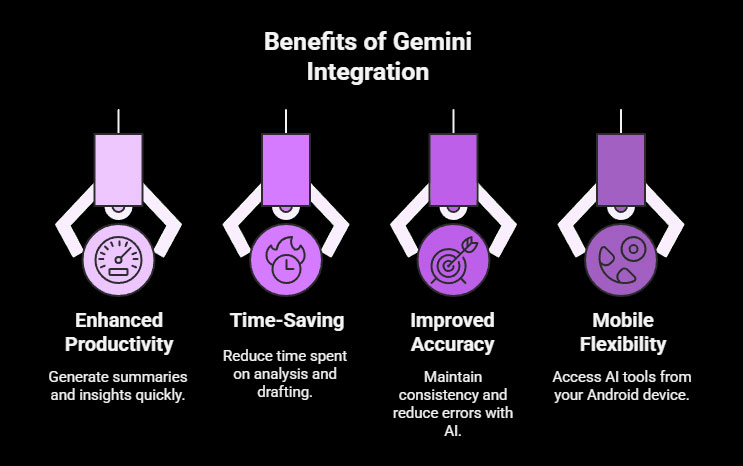
Final Thoughts
The addition of Gemini support to Google Docs on Android is a game-changer for mobile productivity. Whether you’re summarizing lengthy reports, highlighting key data, or generating content on the go, Gemini empowers users with smarter, faster tools that make document management effortless.
Stay tuned for more updates as Google continues to integrate cutting-edge AI features across its productivity suite!
FAQs
1. Who can access Gemini features in Google Docs on Android?
Gemini in Google Docs on Android is available only to users on specific Google Workspace plans, including Business Standard and Plus, Enterprise Standard and Plus, and those with Gemini Education or Education Premium add-ons. It requires Android 8 or higher and the latest Google Docs app version. Personal Google accounts do not currently have access to these features (6,7,8).
2. What Gemini AI features are available in Google Docs on Android?
Users can summarize long documents, ask questions about document content, and generate first drafts based on prompts. However, advanced features like “Help me write,” “Help me create,” and image generation are not yet available on the Android app and remain exclusive to the web version for now (6,8).
3. How do I use Gemini AI in Google Docs on my Android device?
After updating the Google Docs app, open a document and tap the Starry Gemini icon located at the top-right corner of the screen. This opens a bottom panel where you can select suggested actions like summarizing or typing your requests. The AI-generated content will appear directly in your document for review and editing (6,7,8).
References
- [SamMobile: Google Docs gets Gemini’s AI smarts on Galaxy phones and tablets] (2)
- [Android Central: Google Docs on Android gets a powerful Gemini update] (5)
- [Google Docs Help: Collaborate with Gemini in Google Docs] (4)
- [Android Police: Google Gemini’s new compact UI is here] (3)
- [Google Help: Get started with the Gemini mobile app]


